
Maybe you’re like me, and over the years you have become somewhat of an online calendar hoarder. I have a calendar for everything: one for birthdays, one for our dinner menu, one for my work stuff, one for my exercise schedule, and one for family appointments.
It’s hard enough keeping everything straight, and now I think I need an organizer for my calendars! What I really need is an “all in one” spot to see everything.
That is where Remember Stuff comes in.
Check out the calendar section of rememberstuff.me where you can “sync” your online calendar(s) for viewing in one easy spot!
Syncing basically means that your calendar you created online somewhere else, such as your Google calendar, can show up in Remember Stuff. You can then add appointments or events to your calendar over at Google or right here on Remember Stuff. When you make those changes at either place, it is all up to date or “synced.”
If you have more than one online calendar—for example you have your personal online calendar at Google, and your work calendar on Outlook, Yahoo, or Apple—there is great news! You can sync your personal and work calendars into one and view all your entries on one very convenient Remember Stuff calendar.
I love this feature. Instead of setting up a new calendar, you can use the calendar(s) you already have and just combine them into one!
It only takes a few clicks to get everything synced, and then you’ll have everything conveniently displayed in one spot.
Just follow the directions below:
How to add your GOOGLE calendar to Remember Stuff.
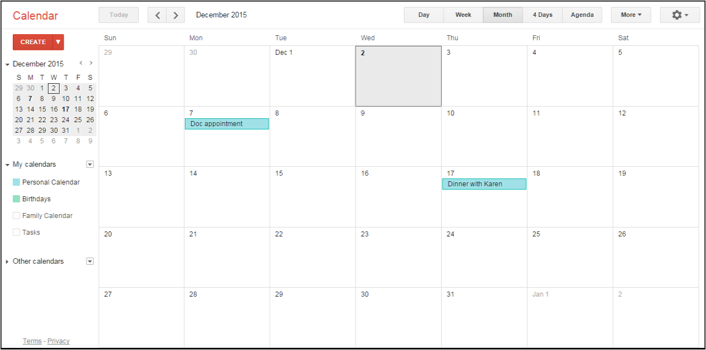
1. Log in to your Google Calendar.
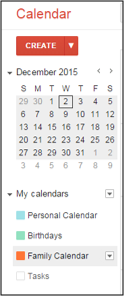
2. Click on the name of the calendar you want to add to Remember Stuff.
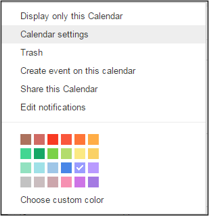
3. Click “calendar settings.”
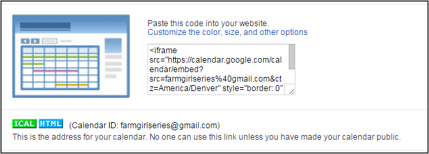
4. Click on HTML text. Copy it.
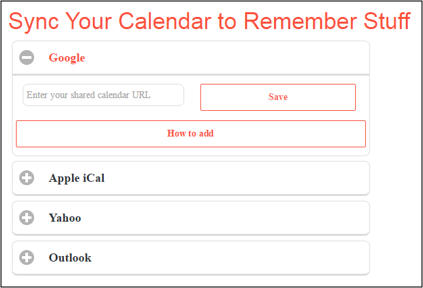
5. Go to rememberstuff.me/calendar.
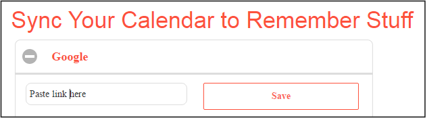
6. Paste the HTML link here. Click save. Now, refresh the page and you’ll see your Google calendar in your Remember Stuff calendar page!
How to sync your OUTLOOK calendar to GOOGLE and then add it to Remember Stuff.
1. Follow the directions above and add your Google Calendar first. If you don’t have a Google Calendar yet, simply create a gmail login and you’ll have a blank calendar.
NOTE: Google and Outlook used to sync easily, but that system was taken down in recent years. So you’ll need a third party program in order to sync everything.
2. Sign into Outlook as usual.

3. Head to Calendar Sync (http://www.pppindia.com/calendar-sync/index.html) for a quick and free download. Don’t click the “Buy Now” button. Make sure to select “Download Calendar Sync v3.0.6.6c (Installer) for the free version. Install Calendar Sync.
The free version will sync calendar events within 30 days from the date of sync; buy Calendar Sync Pro to sync all. For more info, check out the website.
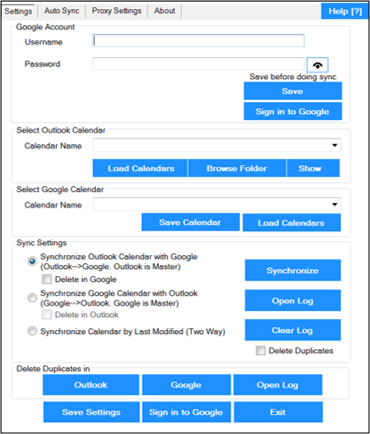
4. Open Calendar Sync and enter in the pertinent information and options, including your Google account info and the name of your Outlook calendar you want to sync with.
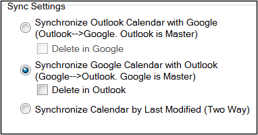
5. Select your preferred “Sync Settings.” I like using the “two way” option so I can update from either Google or Outlook.
6. Click “Synchronize.” This is very important! If you ever have trouble, come back and make sure to click this button again.
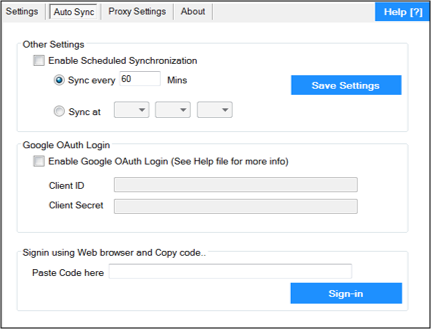
7. Click on the “Auto Sync” tab at the top, and select how often you want your two calendars to sync. The quickest you can do it with the free version is every 60 minutes. Save settings. If you buy Calendar Sync Pro, you can set it to sync every 5 minutes or at a time you set.
8. You’re done! Your Google Calendar and Outlook Calendar are now synced. If you already followed the above instructions for adding your Google calendar to your Remember Stuff account, then just refresh and you’ll see both of your calendars’ info in one spot!
How to sync your APPLE calendar to GOOGLE and then add it to Remember Stuff.
1. Follow the directions above and add your Google Calendar first. If you don’t have a Google Calendar yet, simply create a gmail login and you’ll have a blank calendar.
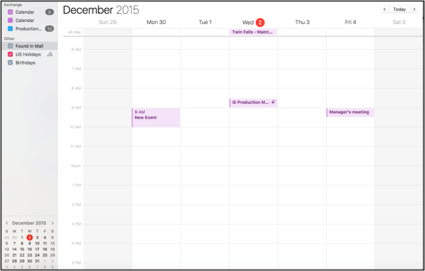
2. On your Apple device, sign into your Apple calendar.
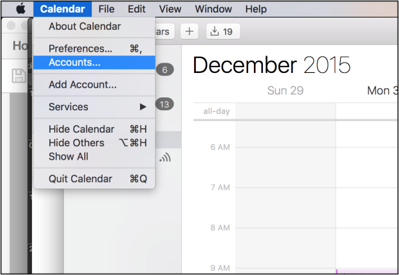
3. Select “Accounts.”
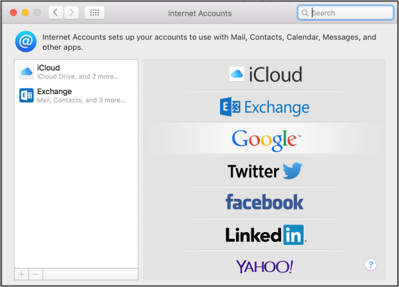
4. From the “Account Type” drop down menu, select “Google.”
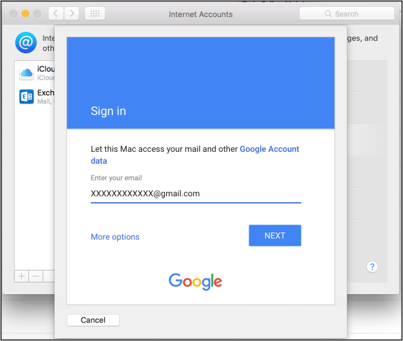
5. Type in your Gmail address associated with your Google calendar. Click next.
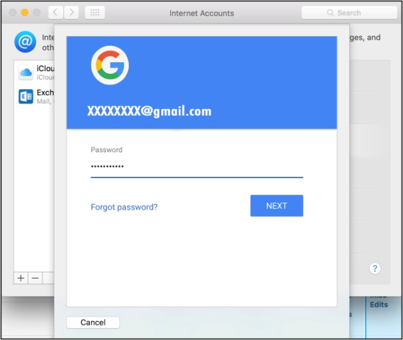
6. Type your password. Click “Next.”
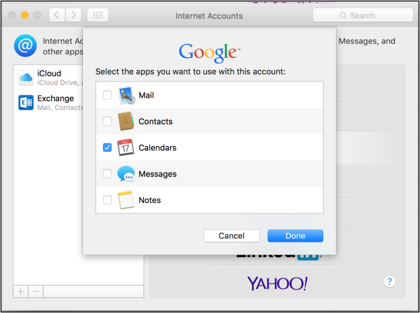
7. When choosing which apps to use with this account, click “Calendars.”
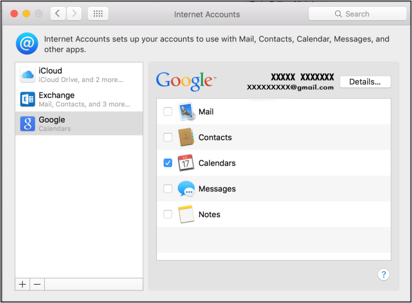
8. That’s it! Your Apple Calendar and Google Calendar are now synced.
Now that you’re all synced, check out the other features on Remember Stuff that will make your days, weeks, and months organized and up to date.
Check out www.rememberstuff.me/productivity for online To Do lists, which are customizable and even sharable. Isn’t it great to have one website for all of that kind of stuff?
 to articles.rememberstuff.me
to articles.rememberstuff.me